HealthyRhode Mobile App
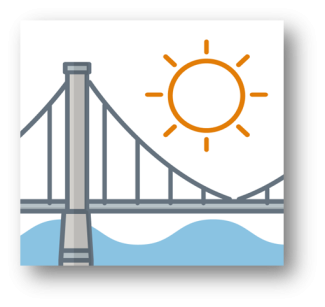
The HealthyRhode mobile app is a convenient way to maintain and view information related to your State benefits, including Supplemental Nutrition Assistance Program (SNAP), Rhode Island Works, Medicaid coverage, or health coverage through HealthSource RI.
Through the app, you can change your contact information, submit certain documents with a simple smartphone photo, pay a bill with HealthSource RI, and more. It’s free and easy to use.
To download HealthyRhode, you can visit the App Store® or Google Play Store® and search for the app using “HealthyRhode.” You must have a HealthyRhode Customer Portal account to use the HealthyRhode mobile app. If you do not have one, please visit healthyrhode.ri.gov to create one.
Do you have questions about how to use the HealthyRhode mobile app?
Watch videos in English or Spanish on YouTube to learn how to:
- Create an account
- Login and set up your account
- Reset your username or password
- Manage push notifications
- Use the dashboard
- Upload documents
- View notices
- Check application status
You can also listen to James Rajotte, the Director of Innovation and Strategy at EOHHS, talk about the HealthyRhode mobile app and how it can help Rhode Islanders complete their Medicaid renewals on The Bartholomewtown Podcast.
Here are some more helpful resources that may save you a trip to our offices.
Frequently Asked Questions about the HealthyRhode Mobile App
App Features
Yes. You can update your phone number, mailing address, and email address in the app. Tap ‘More’ on the bottom navigation then tap ‘My Profile’. To report any other changes, please visit the website healthyrhode.ri.gov from a computer.
Not at this time. You can only view the status of your interim or renewal process in the app. To apply for or renew Human Services programs or health coverage, please visit the website healthyrhode.ri.gov from a computer.
Yes. HealthyRhode mobile app allows you to make a one-time payment for your monthly bill. Please navigate to Commercial Health Insurance screen from your dashboard to find ‘Make a Payment’ button. HealthyRhode mobile app does not provide recurring payment service (automatic deduction of your monthly bill amount from your bank account every month).
To join the recurring payment program, please visit HealthSourceRI.com/make‐payment. HealthSource RI offers a variety of other ways to pay your health insurance premium, including online, by mail, by phone, at your local CVS store, and in-person. For more information, please visit HealthSourceRI.com/make‐payment.
Yes. HealthyRhode mobile app allows you to view all official legal notices regarding your benefits. Tap ‘Notice’ on the bottom navigation to see your Notice Center. All notices you have received in the last 18 months will be there. To see notices from over 18 months in the past, please visit healthyrhode.ri.gov from a computer.
Viewing upcoming DHS appointments: HealthyRhode mobile app allows you to view information regarding your upcoming appointments. If you have an upcoming appointment, a tile will be visible in the ‘My Appointments’ section of the Dashboard. You can also see a tile for your upcoming appointment by navigating to the Case Summary Screen via the Benefits icon in the bottom navigation.
Scheduling or changing appointments: At this time, users are unable to schedule or change their appointments through the app. To schedule an appointment or make changes to an upcoming appointment, please visit healthyrhode.ri.gov from a computer.
Yes. HealthyRhode allows users to opt-in primary and secondary cell phone numbers in the mobile app. To opt-in to receive text messages, navigate to the primary phone number screen on My Profile and click on the Sign up for Text Messages checkbox. Upon clicking on the checkbox, you will be prompted to verify your cell phone number and subsequently opt into text messages. The same steps can be used to opt-in your secondary cell phone number.
Yes. HealthyRhode mobile app allows you to opt into push notifications. Tap ‘More’ on the bottom navigation then tap ‘My Profile’ to update your push notification preferences.
We prioritize your privacy and want to make sure you are in control of what information could appear on your phone via a notification. No personal information is sent in any push notification. If you would like to have more generic text in your push notifications, you can opt into private notifications that will be more discreet. Tap ‘More’ on the bottom navigation then tap ‘My Profile’ to update your push notification preferences.
Accessibility
Yes, you can use the accessibility features that come with your phone.
You can use either iOS or Android. For information about the version you need, go to the Apple App Store or Google Play Store.
Android Users: Using your Android phone ((or tablet?)), go to Google Play and select the HealthyRhode app:
- Click on arrow for “About this App”
- Scroll down to view the OS system requirements
- The app currently works on Android 10 and up
Apple Users: Using your Apple IPhone or IPad, go to the Apple Store, and select the HealthyRhode app:
- Scroll down the page to “Information”; below that you’ll see “Compatibility”
- Apple phones will say: “Works on this iPhone” if you have iPhone7 (ios15.7.3) or iPhone 12 (ios 16.3.1)
- Tap the down arrow and you’ll see the minimum OS requirements for iPhone and iPad
- The app currently works on OS 12.0 or later
The app is available in English, Spanish, and Portuguese. To change the language for this app, change the language preference in your phone’s settings.
For assistance with health coverage, call 1-855-840-4774. For assistance with Human Services programs, call 1-855-697-4347.
Account Management
Click ‘Create one’ on the login screen to begin creating an account on the mobile app. This account can be used for both the mobile app and the website. Once your account is created, you need to visit healthyrhode.ri.gov from a computer to start and submit an application.
Yes. Tap ‘More’ on the bottom navigation then tap ‘My Profile’ to view your current mailing contact preference. If you do not provide an email address, your mailing contact preference will be Paper Mail by default. Once an email address is provided, the option ‘Go Green, HealthyRhode Emails’ can be turned on.
To retrieve your username or reset your password, click “Forgot username or password?” on the app’s Login screen and follow the instructions.
To unlock your account, call the call center at 1-855-697-4347 (Human Services Programs) or 1-855-574-2846 (Health Coverage).
Depending on the amount of information in your account, your case(s) may take some time to retrieve. Please be patient, stay on the screen, and wait for the information to load. If your case takes a long time to load on the app, it will also take a long time on the Customer Portal.
Security
See our privacy policy and terms of use to learn about how we use and protect your information.
The app may need to access areas like your phone’s camera, photo gallery, and files in order to work. We will ask your permission to access these areas either when you download the app or when they need to be used.
The username you tried to login with is no longer active because it has been linked to different active account you have in our system. You should log in with the username you see in the message. If you don’t know the password for that account, you can reset it.
This means that you are currently logged into your online customer portal account. Your account cannot be accessed in both the app and online at the same time. Please log out of your online account and attempt to log into mobile again.
If you received a message that says your account is currently being accessed by an administrator, this means that a staff member is accessing your account. You will be able to login once the staff member is no longer accessing your account.
Payment
Navigate to payment screen by clicking ‘Make a Payment’ button in your Commercial Health Insurance screen. You will be prompted to provide the payment amount, your first and last name, bank account routing number, and bank account number.
View the image of a ‘Sample Check’ by clicking on the “Sample Check” link on the screen. It will provide an example of a check to help you easily locate your bank routing and account numbers.
Once all the information is provided, you will need to review and agree to the Terms of the RI UHIP Exchange payment services.
You can click ‘Make One-Time Payment’ after the above steps are completed.
The HealthyRhode mobile app does not currently provide recurring payment service (automatic deduction of your monthly bill amount from your bank account every month). To set up recurring payments, visit HealthSourceRI.com/make‐payment/.
HealthSource RI offers a variety of other ways to pay your monthly bill, including online, by mail, by phone, at your local CVS store, and in‐person. To find out more, visit HealthSourceRI.com/make‐payment/
No, you cannot. You can attempt to make multiple payments on the same day, but the last payment will override all previous payments. Only the last payment made will process to your account.
The HealthyRhode mobile app shows invoice statements and late notices for the last 6 months only. To view all of your statements, login to your secure HealthSource RI account.
Document Submission
If you have pending document requests, you will see an alert on your dashboard. Tapping on this alert will bring you to the document center.
It may be showing for one of the following reasons:
- The document takes some time to be processed by the state agency.
- The document will not be removed from the list until it is processed.
- If you mailed or faxed the document, your agency may still be processing it.
You can add up to 25 pages per document. If you have more than 25 pages: Add the first 25 pages. Submit the document. Tap the same verification document and repeat the process.
Try taking a photo with a lower resolution or choose a different photo from your phone. Make sure that it’s less than 30 MB.
The HealthyRhode mobile app allows you to view previously submitted documents. Tap ‘Documents’ on the bottom navigation to access the Document Center. Once there, tap ‘View Previously Uploaded Documents’ to see the documents you have uploaded in the past 12 months.
You can see the verification we need in the document center. After tapping the verification, you’ll see a list of acceptable document types.
Yes, if you need help getting documents requested by RI DHS, they can assist you. Please call 1-855-697-4347.
HealthyRhode mobile app allows you to upload PDF files for requested documents. Tap ‘Documents’ on the bottom navigation to access the Document Center. Once there, tap the document type you would like to upload a PDF file for, then tap ‘Upload PDF’ and follow the instructions. The file size limit for both photos and PDF files is 30 MB. Please ensure that your photos and PDF files are below this limit.
If you are applying for health coverage, you have the option to provide a “Reasonable Explanation” if you do not have documented proof of your attested income information. If you provide a reasonable explanation, you do not need to submit any additional documentation. To provide a reasonable explanation, tap ‘Documents’ on the bottom navigation to access the Document Center. Once there, tap on the income type pending verification then tap ‘Provide Reasonable Explanation’ and follow the instructions.
The list of reasonable explanations includes:
- Lost job
- Decrease in hours
- Multiple employers
- Self-employed
- Do not file taxes
- Have not filed taxes yet
- Homeless
- Victim of domestic violence
- Victim of natural disaster
- Fluctuating income
- Work on commissions
- Income from capital gains
- Income from dividends
- Income from royalties
- Seasonal worker
- Divorce or marriage
- Death in family
- Victim of identity theft
The mobile app will only allow document uploads if you have to verify some information, such as income. If you’re not required to verify any information, you won’t be able to upload a document in the app.
If you submitted an application for health coverage, it might be pending an eligibility decision. Once your eligibility has been determined, you will be able to see the benefits in the app.
Once your document has been uploaded, it needs to be processed by a staff member. After a staff member processes your document, it will no longer appear as being required. If you want to confirm that your document was uploaded successfully, login to your online account. You can view uploaded documents online, but not in the app.
Once your document has been uploaded, it needs to be processed by a staff member. After a staff member processes your document, it will no longer appear as being required. If you want to confirm that your document was uploaded successfully, login to your online account. You can view uploaded documents online, but not in the app.
Yes, you can upload the document once. If you have to submit an income document for different programs, you should submit the document to both.
To submit a reasonable explanation to verify income, you can login to your secure HealthSource RI account.
You may need to grant the app access to your camera and photos. This can be done through your phone settings.
Unfortunately, we cannot resolve issues with document or photo files themselves. Please try uploading a different file.